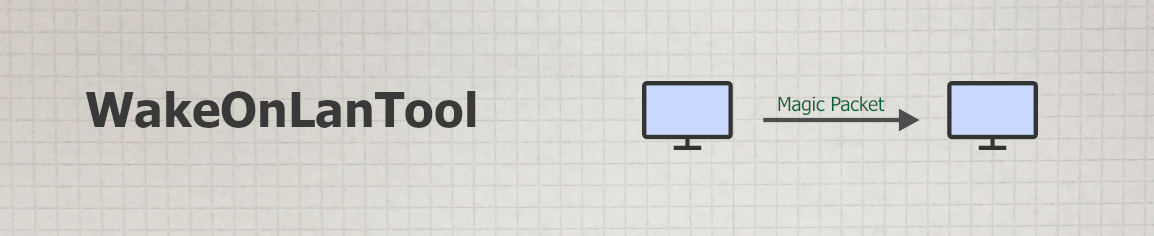
Downloads
Interesting Admin-Tools
- DisplayTool - a free tail for Windows tool
- PortCheck - TCP Port Check tool for Windows
- USBSecure Enterprise - USB Port Security Software
- The perfect Ping Tool free with Wake-On-Lan and TCP Portcheck
Articles
- How to configure Wake-On-Lan Windows 10
- Open large text files with DisplayTool
- How to check SMTP port 25 in Windows
- How to enable USB port security software in your organization
- WakeOnLanTool Help
Wake-On-Lan Windows 11 (WOL) | March-16-2024 |
WakeOnLanTool 1.1 for Windows 10 / Windows 11
WakeOnLanTool is a simple Wake-on-Lan
software for corporate networks. WakeOnLanTool can wake up devices on
the network and is specially designed to allow standard corporate users
to wake up their PC. All texts are customizable to your company - and to
the desired language.
Here's a quick overview:
- Wake up computers in the network via Magic Packet
- Easy to use
- Fully customizable to your business
- English version, customizable to any language
- No installation required - portable tool
- Also suitable for terminal servers
- Runs on Windows 7/8/10/11 and Windows Server 2008/2012/2016/2019/2022 (32 and 64 bit)
- Free of charge - also for professional use
If you are rather looking for a free Wake-On-Lan software for
administrators, please visit: PingTool,
the Wake-On-Lan tool for
admins.
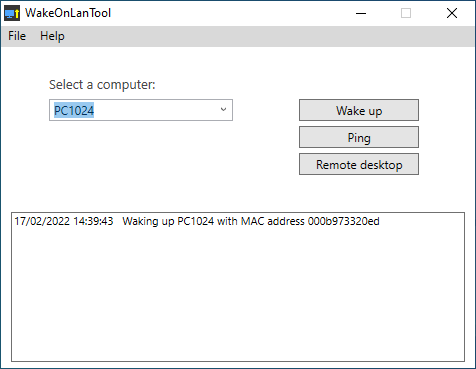
Wake up PC with Magic Packet
WakeOnLanTool wakes up PCs on the network by sending the Magic
Packet. The Mac address of the computer to be woken up is required. If
you want to wake up a PC that is located in another IP subnet, you also
need the broadcast address. Read also the following article to make your
computers and your network ready for Wake On Lan:
Wake
On Lan Windows 10.
Operation
Data source
Computername <Tab> Mac address
Example:
PC1024 000b973320ed
PC1025 000a9733214f
...
Wake-up across subnet boundaries
Most routers are not configured by default to allow wake-on-lan packets to pass. Read here how to solve this problem: Wake-On-Lan to other subnet.
System requirements
WakeOnLanTool runs on Windows 7/8/10/11 and Server 2012/2016/2019/2022 (32 or 64 bit). It requires at least .NET Framework 4.
FAQ
► How does WakeOnLanTool work?
WakeOnLanTool wakes up computers in the network via Magic Packet.
► What does WakeOnLanTool cost?
WakeOnLanTool is not open source software, but free of charge - even for professional use.
► What's new in Version 1.1.0.12 (Feb-17-2022)
- All texts are now customizable - also to any other language
- Path for computers.txt is freely selectable
Download
You can download WakeOnLanTool here. The download consists of a zip
file that contains 8 files.
| Product | Version | Language | License key | Action |
| WakeOnLanTool | 1.1.0.12 | english | not required | >> Download |
Digital signature
The 3 exe files are provided with a digital signature of Lugrain Software GmbH (Explorer / File properties / Digital signatures). Please pay attention - only with this signature you get the real WakeOnLanTool.
Installation
WakeOnLanTool does not need to be installed and does not write to the registry.
1. Copy the 8 files into a directory, e.g. C:\Program Files (x86)\WakeOnLanTool
2. Open the WakeOnLanTool.exe file
3. Edit the WakeOnLanTool.ini and computers.txt files
Screenshots
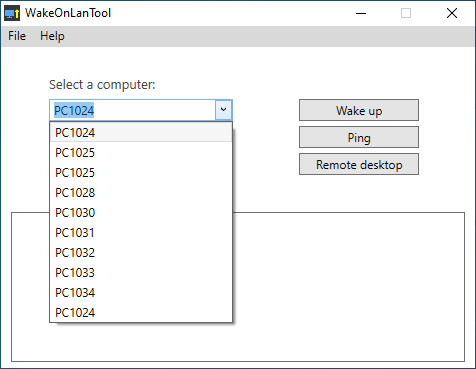 Selection of the computer to be woken up |
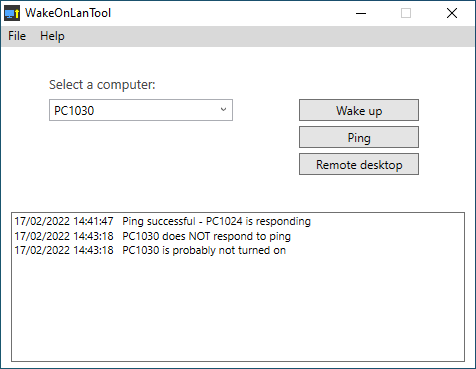 Ping a computer |
|
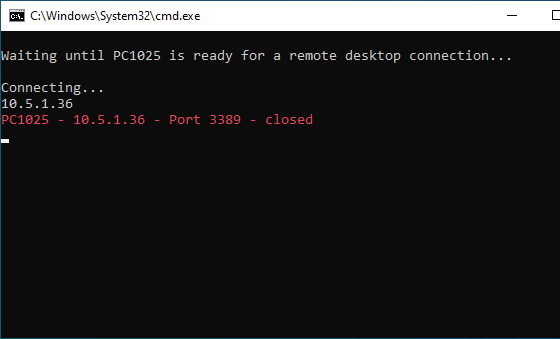 Waiting until the computer is ready for RDP |
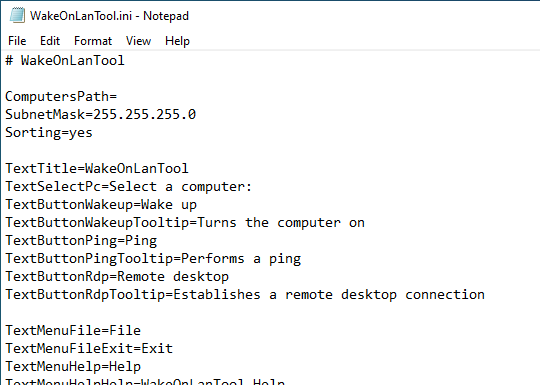 The ini file |
|
Software: WakeOnLanTool
Category: Wake On Lan Windows 10, Wake On Lan Tool freeware, WOL Tool, WOL Software Windows 10, WOL Tools Windows 10
Problem: Wake On Lan not working, WOL Problem